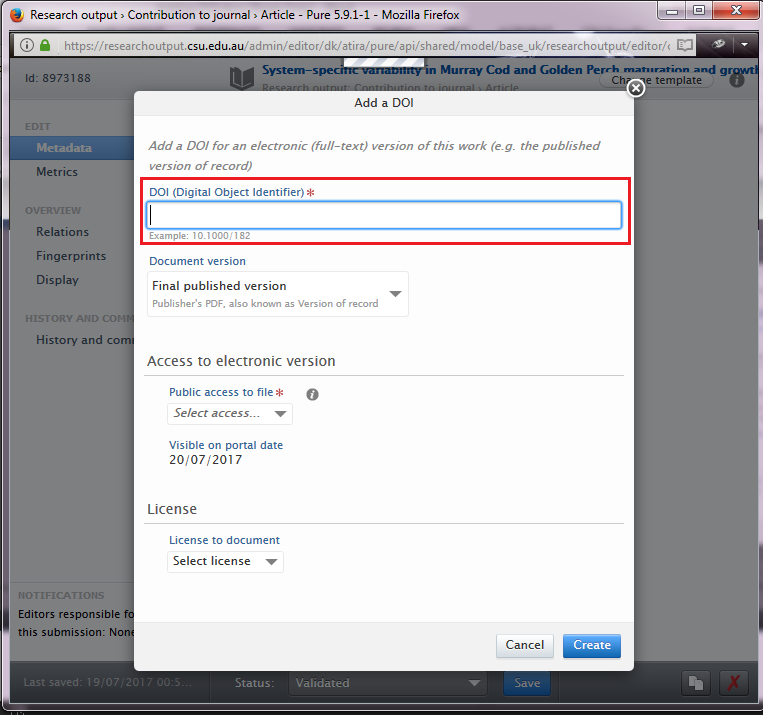Frequently asked questions
-
Who has a profile? chevron_right
Everyone who can log in to Charles Sturt can log in to CRO and access their CRO homepage.
When you log in you will open your personal homepage in CRO. Staff who are research active with recent publications in CRO will be visible in the public portal. Otherwise the profile is only visible to that person. Everyone who can log in to CRO can add publications and they will be visible in CRO.
Login to your CRO home page
-
How do I create a link to my profile and/or publications? chevron_right
Go to the public CRO portal and display your personal profile eg Mary Anne Kennan. Copy the URL to create the hyperlink to that page. This can be done for Organisations such as Schools/Research Centres and individual publications.
-
What is the H-Index listed in CRO? chevron_right
This is calculated based on the number of publications in CRO and citations from Scopus. Please note that this is not necessarily the same as h-index in Google Scholar. Author impact, i.e. h-index, will vary depending on the journals indexed by the selected source. The source of the data should be quoted when citing author impact, i.e. h-index 8 (Scopus); h-index 20 (Google Scholar).
-
What does the Grant ID box mean when I add publications? chevron_right
If the publications results from an ARC or NHMRC grant you are required to display the Grant number in CRO. Please note you are also required to ensure that the publication is Open Access
Other research grants could also be included for display on CRO
-
When do my publications appear in CRO? chevron_right
If they are added by the library via a Scopus upload they will display as soon as they are imported. If you add publications manually and save it, it will default to 'for approval' and will display on CRO after a few hours. To prevent this display select 'entry in progress'. While they are 'entry in progress' they will not be available for inclusion in ROC and won't be checked by library staff.
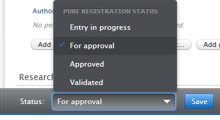
-
How do I import publications from my Google Scholar profile? chevron_right
The quickest way is to save the publications you wish to import in BiBTex format.
- Open your Google Scholar profile.
- Select the items that you want to bring across to CRO
- Select Export and from the dropdown list select BibTex
- It will open a new web page.
- Copy the text on this page and
- Go to Add new record to CRO > Research output > import from file > BibTex
- Paste into the text box on the screen (see below).
Import each record individually. Ensure the author and author affiliation and bibliographic information is correct.
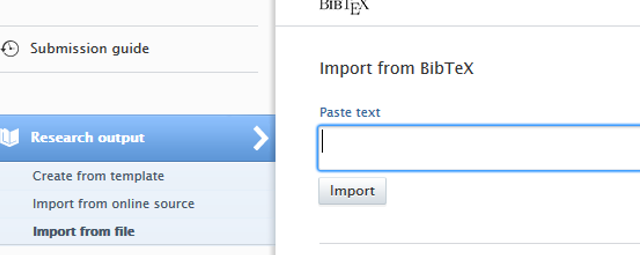
-
How can I create a formatted list of my publications? chevron_right
Display your publications in your personal home page. At the bottom of the screen select the output format and then select the style – APA, Harvard etc. You can select different options for sorting the output list.
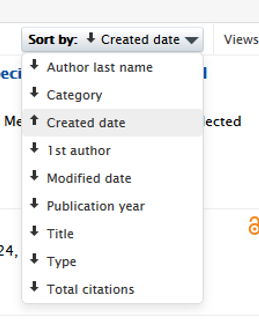
If you would like to display other publications in the system, click the x on the 'My content' filter to display all publications in CRO. This will display the whole database. You can filter or search for specific items, topics etc. Whatever is displayed will be output. Contact your Library or Research Office Liaison team for further information about this.
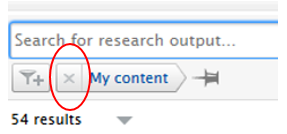
-
How do I change or delete publications in CRO? chevron_right
You can only change or delete records where you are an author (or have permission from the author to work on the records). If the records have been processed by library staff they will say either Published or Approved. If you make a change and save it you will see a red 'revalidate' flag. Library staff will accept or reject your changes. When the records are displayed in the publications list.
Before the edit:
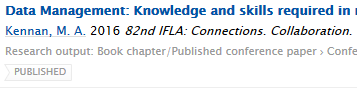
After the edit. When library staff have processed it the flag will disappear
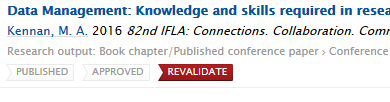
If the Status says 'for approval' you can edit as you wish. You can also delete it by clicking on the red cross.
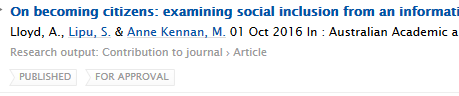
When editing the record, look at the bottom of the pop out box for information as below.

-
What is 'ORCID' in my personal profile? chevron_right
ORCID (Open Researcher and Contributor ID) is a 16 digit code to uniquely identify authors and contributors on research publications. The ORCID profile allows authors to list their publications and affiliations e.g. Mary Anne Kennan. CRO allows CSU authors to create an ORCID and if they already have one, allows publication information to be 'pushed' from CRO to ORCID. This will save adding the records to the ORCID profile manually. Initially this can create duplication if the profile already exists but as new records are added to CRO they automatically go across to ORCID. Further information can be found at orcid.org.
-
What is 'Pure'? chevron_right
Pure, an Elsevier product is the Institutional Repository software used by CSU.
-
Can I add Activities, Prizes, Press/Media, Impacts? chevron_right
Demonstrating the impact of research is becoming standard university business in many countries, with comprehensive assessments conducted in the UK, and a recent pilot study in Australia. In this regard, CSU participated in the ARC's Research Engagement and Impact Assessment Pilot (EIAP), which was a precursor to the full-scale EI assessment in 2018. Engagement assessment included data on end-user contributions to outputs, income, in-kind, and student supervision, plus an overarching narrative. Impact Assessment used case studies to evidence how engagement, institutional policies, and study designs led to impact, plus evidence (e.g. news media, policy statements, testimonials) to substantiate claims of impact. CRO can store and/or display such information that can be used to; showcase impacts; support grant applications; assist with promotions; develop collaborations; and understand engagement. In this regard, CRO provides a single source to house both your publication and EI data. EI data can include:
- Activities (e.g. editorial work, peer review activities, events, talks/presentations, consultancies, memberships, study tours)
- Prizes (e.g. early career awards, award for teaching/research excellence)Press/media (e.g. online and print media articles about your research)
- Impacts (e.g. changes or benefits that have occurred resultant from your research)
If EI data are saved as 'entry in progress' they will only be visible to authors.
To add EI data, select a category from the menu:
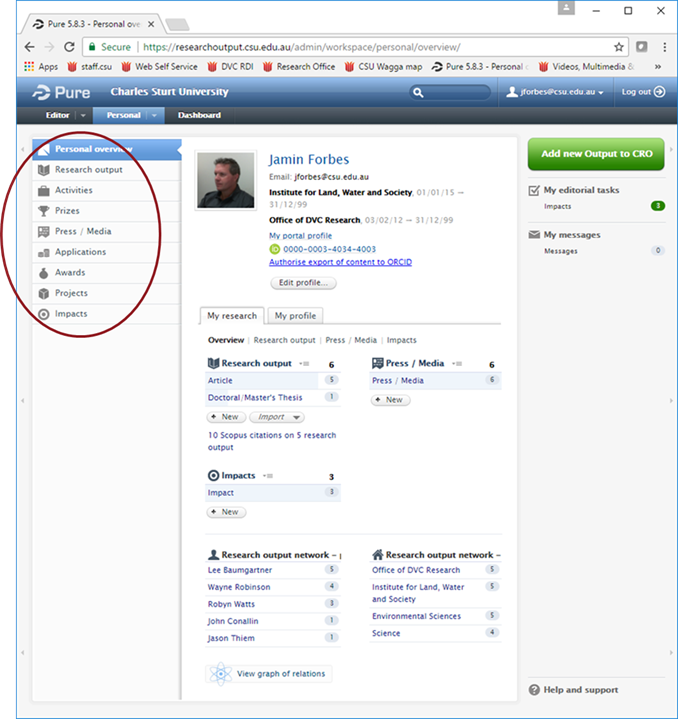
For Activities: Select the appropriate category and populate the data fields. Save each item.
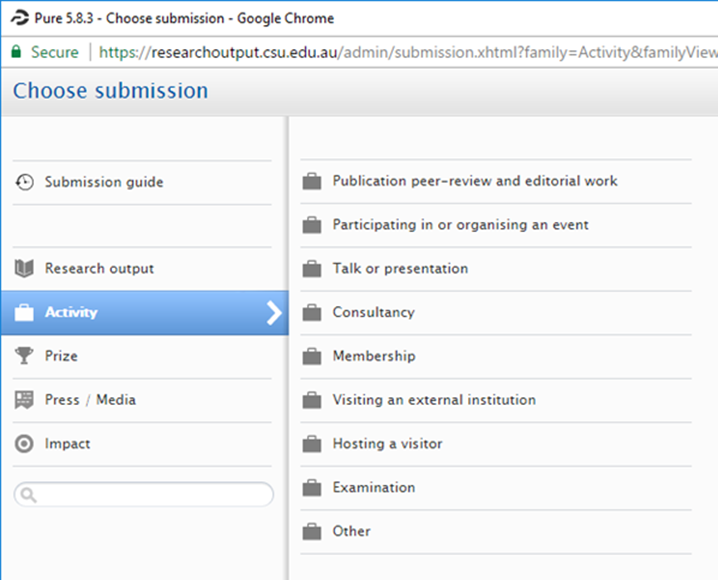
For Press/Media: Populate the data fields, then save the item.
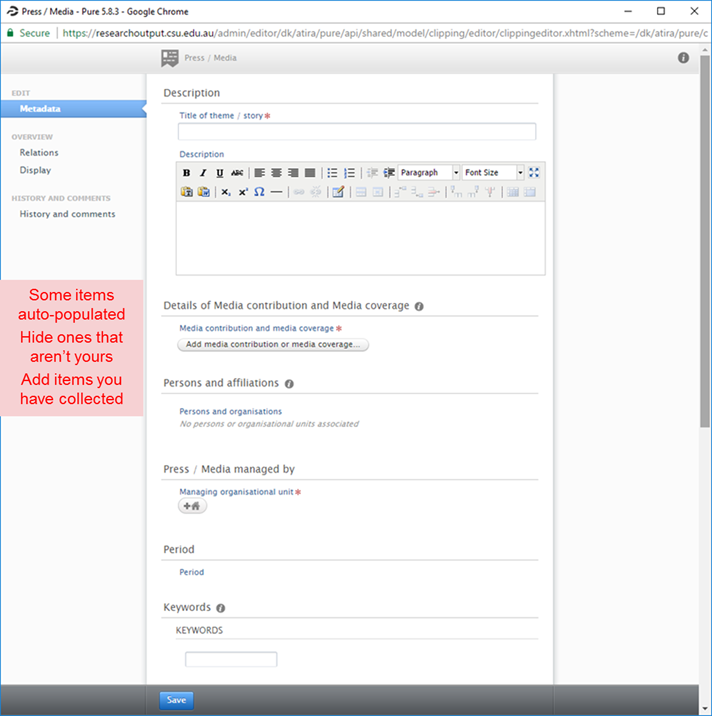
For Prizes/Awards: Select a category, populate the data fields, then save.
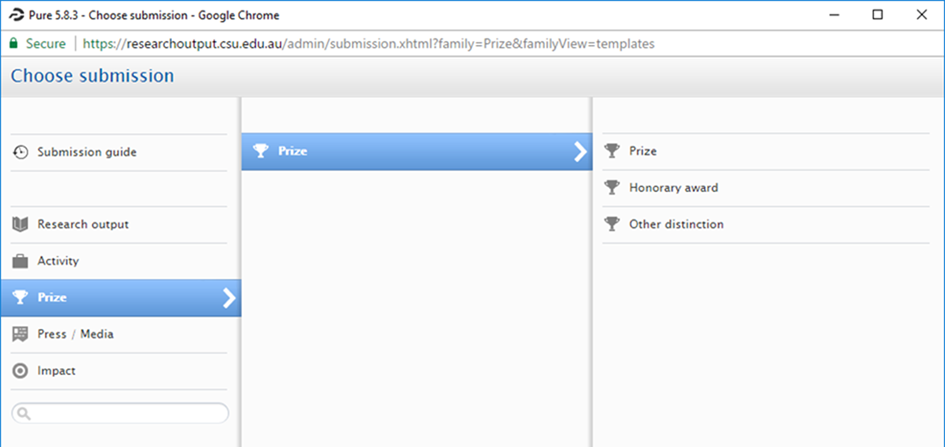
For Research Impacts: Populate the data fields, link impacts to Activities/Outputs, then save.
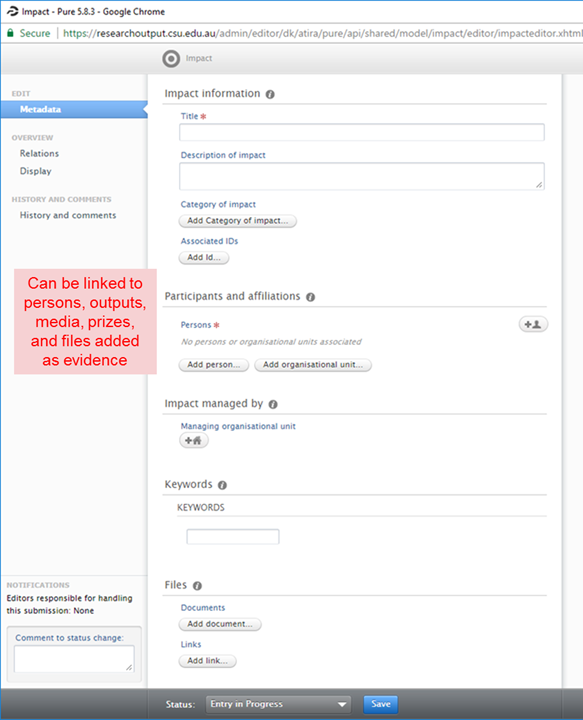
-
How do I edit my Researcher FOR codes? chevron_right
Step 1: Login to CRO (use your current CSU login details).
Step 2: Once logged in to CRO, click on ‘Edit profile’

Step 3: Scroll down to Discipline Assignment. If field is blank, go to Step 4. Otherwise, edit Field of research so that;
- Each Field of Research is at the 6 digit level
- There are no more than three FoR's listed (the below example has two)
- Each FoR has an apportionment (i.e. a percentage) that is a minimum of 10%
- The apportionment(s) add up to 100.00%.
Make sure you click on the blue 'save' button at the bottom of the screen to retain any changes.
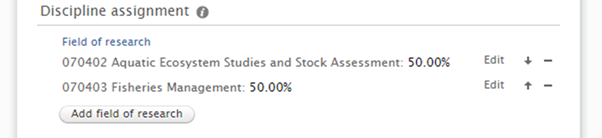
Step 4: If FoR is missing, click on 'Add field of research' button. Add up to three 6 digit FoR's and their respective apportionments. Make sure that when adding multiple apportionments, that each is a minimum of 20%, and the total adds up to 100%. Click on the blue 'save' button at the bottom of the screen to retain any changes.

-
Should I add Field of Research Codes to my publications? chevron_right
Yes you definitely should add FoR codes to your publications in CRO, as submissions for ERA rely on accurate and complete FOR data. The FoR code field can be found when you open the record and scroll down towards the bottom of the record.
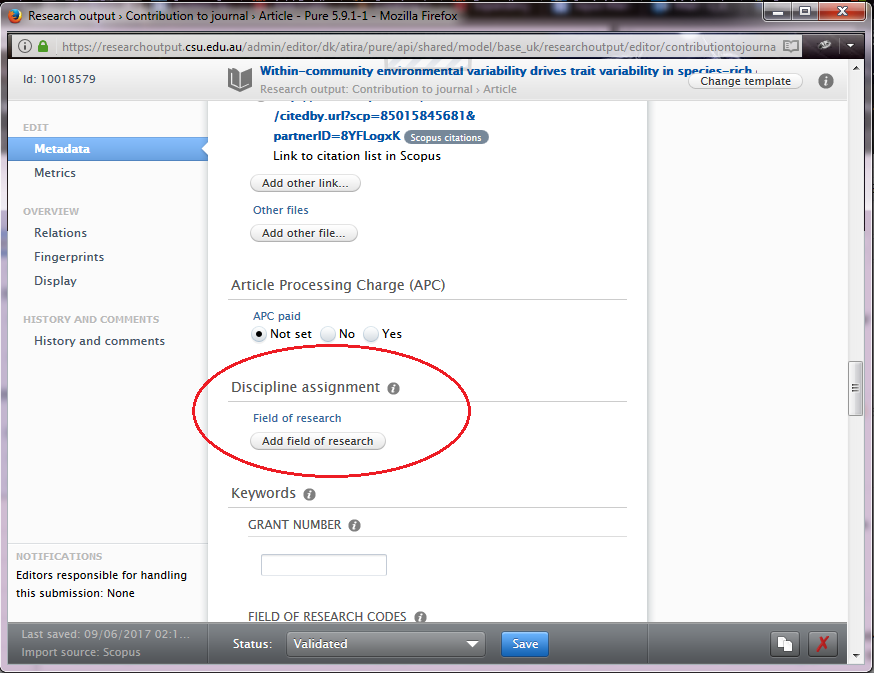
-
Adding a DOI to your publication to increase PLUM discoverability chevron_right
A digital object identifier (DOI) is a unique number that is assigned by the publisher to an individual publication that provides content identification and a persistent link to its location on the Internet. All DOI numbers begin with a 10, e.g. 10.1080/02755947.2015.1094153.
We recommend that when DOIs are available, you include them in your CRO publications, as they are important for Plum to be able to locate artefacts related to your research. Plum collects and displays alternative and traditional research metrics in your CRO profile. Plum uses the DOI to search databases and the internet for information related to that publication. The absence of a DOI can be causative of missing data in Plum.
The DOI is typically located in the header of an electronic journal article (see example below). To add a DOI to your publication, first copy the DOI:
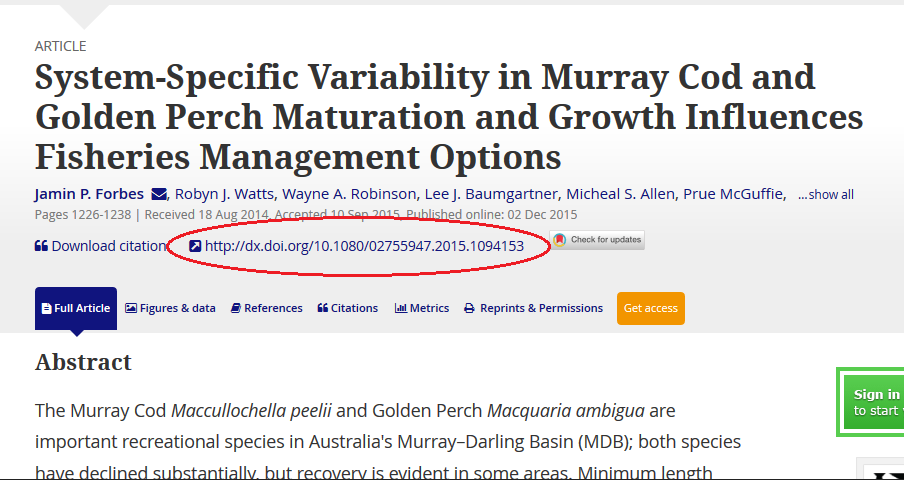
Open publication in CRO, and click on "Add electronic version":
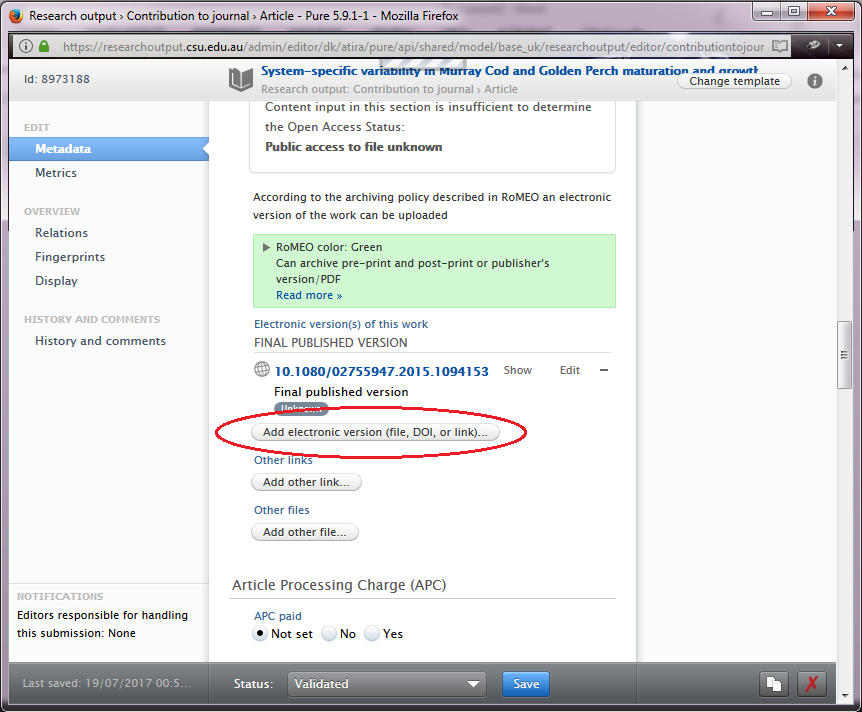
Click on "Add DOI of an electronic version":
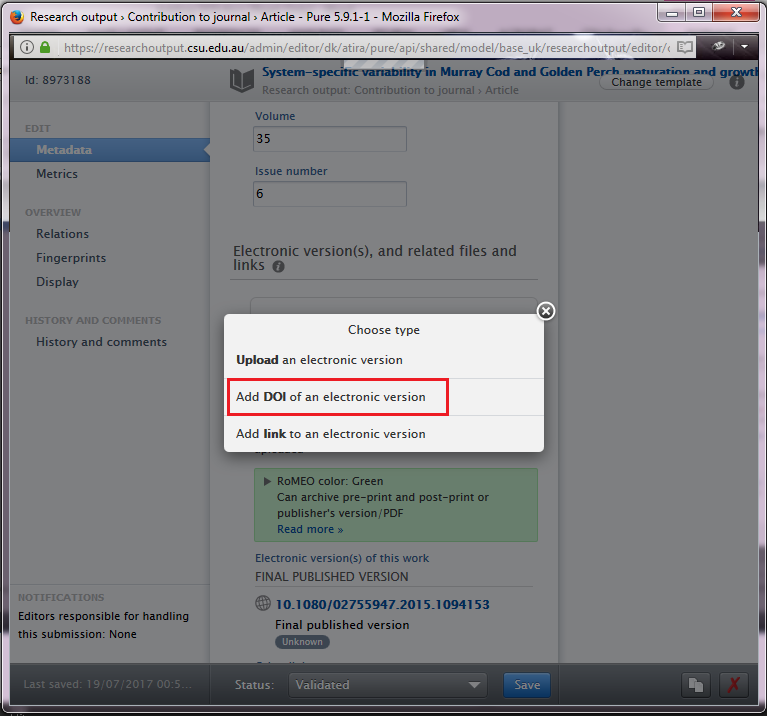
Paste the DOI into the field, as below,select a status for access to file (use Unknown if you are unsure of Open Access status), click on "Create", then save the publication record: